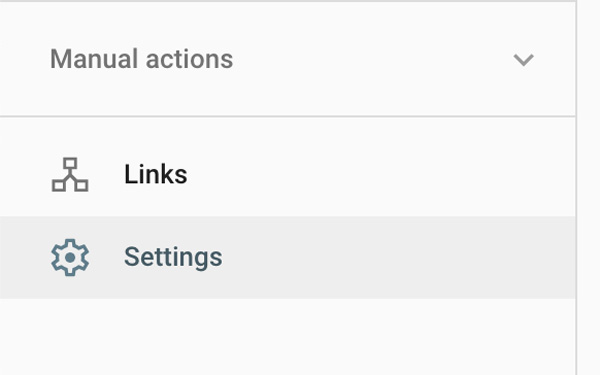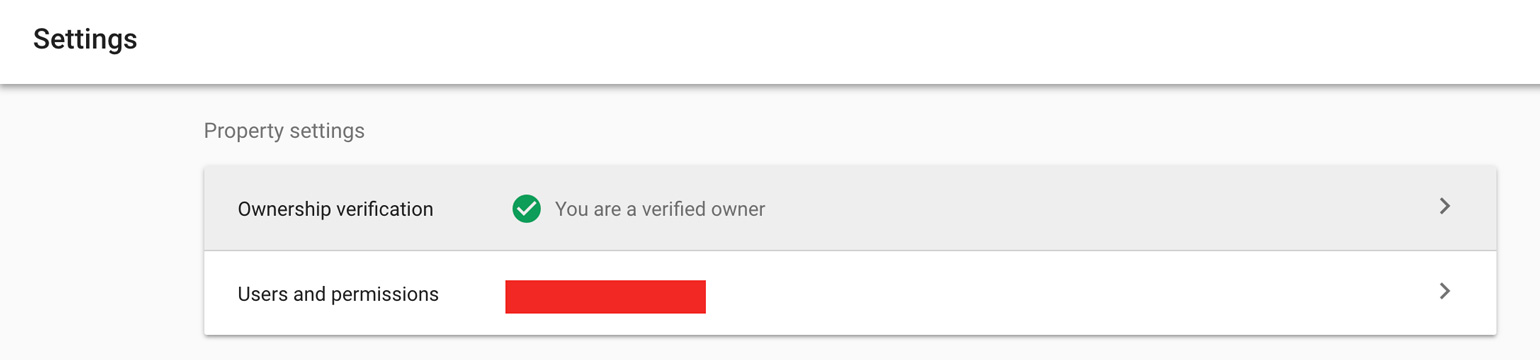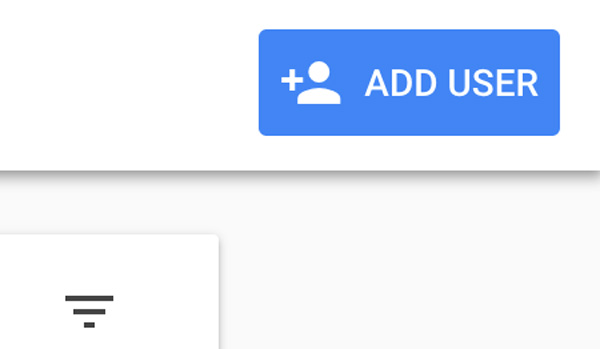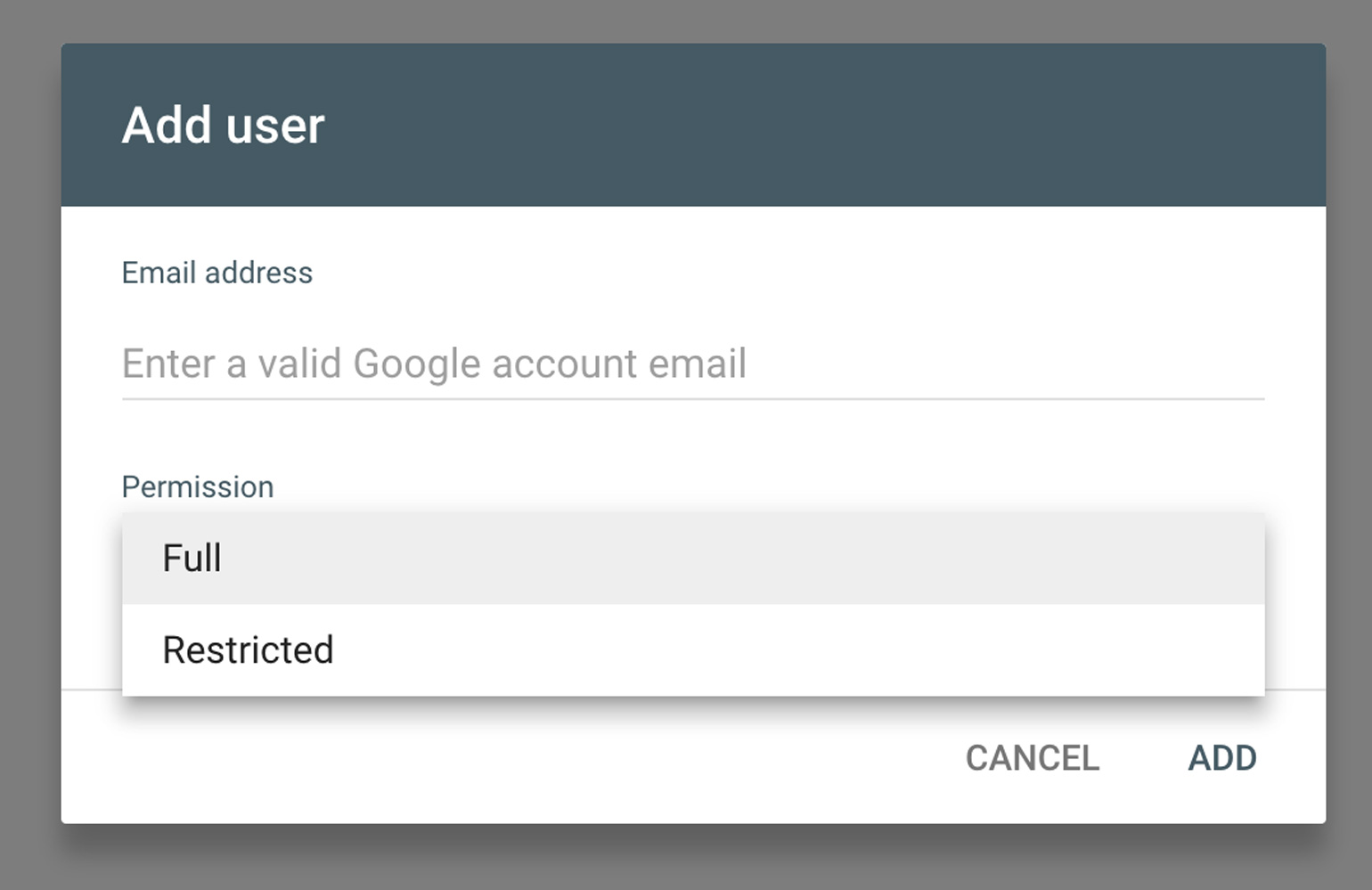How To: Add Users to Google Search Console (Webmasters)
We often get asked, here at AWD, to add our websites to Google Analytics (GA) and to the Google Search Console (GSC), which was formerly called Google Webmasters. You can always send us your login information, but that is not recommended. A much safer way is to add us as a user to your already existing Google GA and GSC accounts.
For Google Search Console
If you do not have a Google Search Console account you create one, or we can create one for you. If you want to do it yourself, you can follow the instructions given in A Beginner’s Guide to Google Search Console. If you want us to add it for you please inform your project manager. We will need to have access to your hosting account, or your FTP credentials for your website.
STEP 1
Once you have an account and a website created as a property you will need to click the SETTINGS button on the middle left of the GSC dashboard.
STEP 2
You are now on the SETTINGS page. Click the USERS AND PERMISSIONS link under the PROPERTY SETTINGS.
STEP 3
Now you are in the USERS AND PERMISSIONS panel. Click in the blue ADD USER button on the top right of the page.
STEP 4
Enter in a valid Google account email, select the persmission of the new user, and then click ADD. That is all it takes to add a new GSC user.
Related Post
View our article on how to Add Users to Google Analytics.