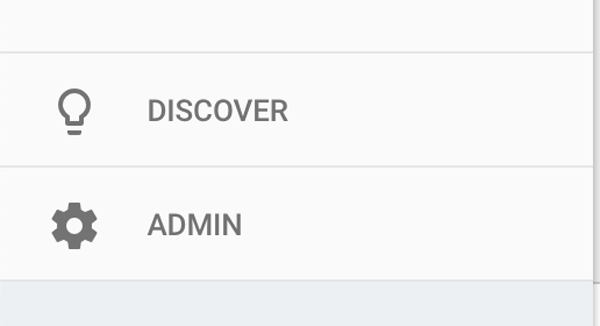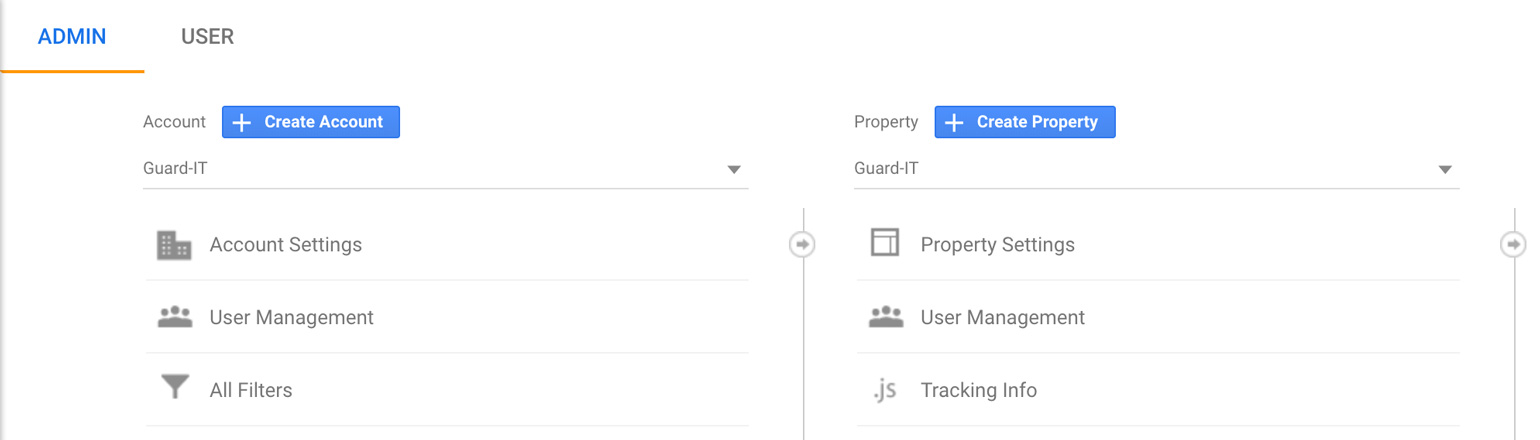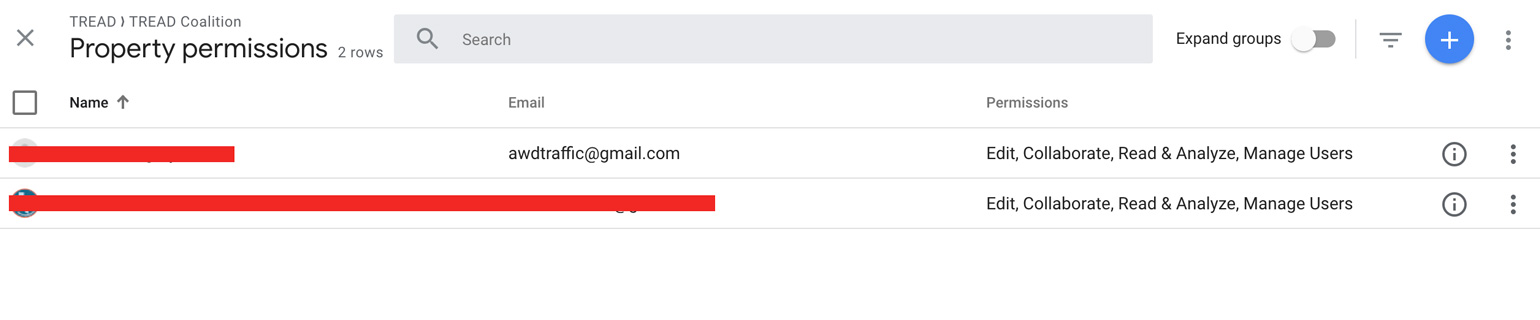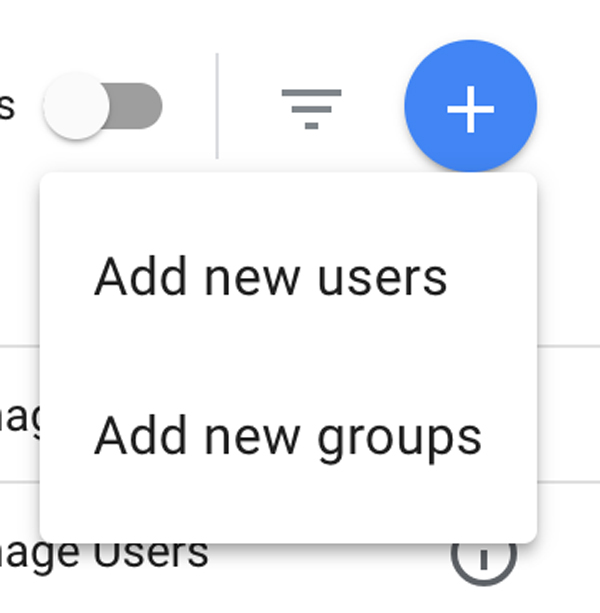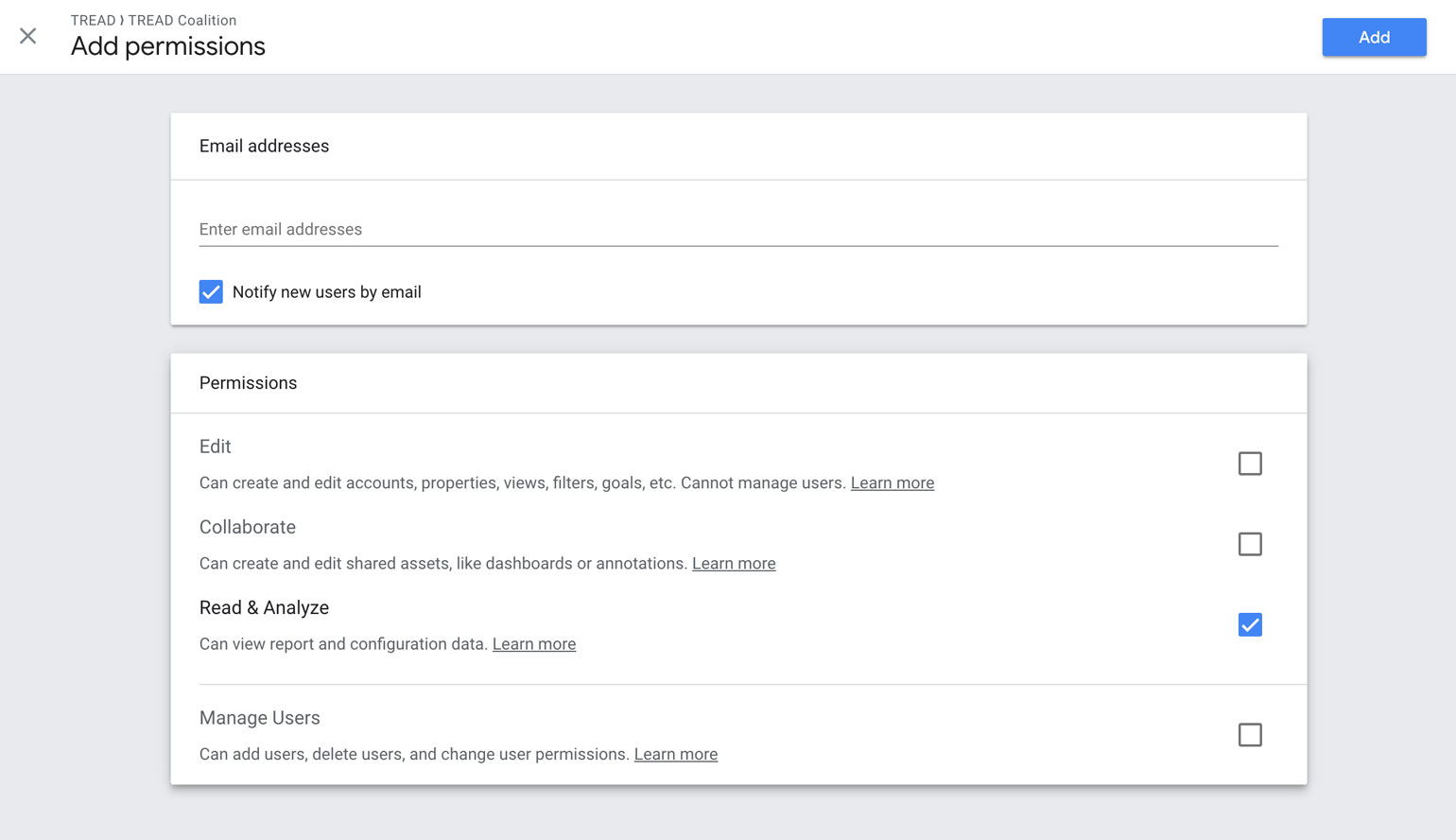How To: Add Users to Google Analytics
We often get asked, here at AWD, to add our websites to Google Analytics (GA) and to the Google Search Console (GSC), which was formerly called Google Webmasters. You can always send us your login information, but that is not recommended. A much safer way is to add us as a user to your already existing Google GA and GSC accounts.
If you do not have a Google Analytics account please create one first. Instructions can be found in the article The Absolute Beginner’s Guide to Google Analytics. You basically just want to create an account, then create a property for your website, and then answer a few questions about your website that Google will ask you.
STEP 1
Once you have an account and a website created as a property you will need to click the ADMIN button on the bottom left of the GA dashboard.
STEP 2
Now you are in the ADMIN panel. In the middle columns you will select the option for USER MANAGEMENT.
STEP 3
This is brings up a list of the current users on your website property. This is the page where you can add, or remove, users from your project. To ADD NEW USERS click the blue plus sign in the top right corner of the page.
STEP 4
Select ADD NEW USERS.
STEP 5
On the add new users page you will type in the Google email that you want to give access to your account. If the email is not a Google related email you will see a message indicating the email cannot be added. If you plan on sharing access with us your AWD project manage they will let you know what email address to use.
We recommend giving us at least EDIT persmissions, so we can connect your website directly to your website.
Related Post
View our article on how to Adding Users to Google Search Console.