Before updating your WordPress plugins it is recommended that you backup your database, and also backup your website files. That way if something stops working with the new version of the plugin, you can easily restore your WordPress site to the previously working configuration.
- Login to your WordPress admin dashboard.
- You can click on either the update icon towards the top-left of the screen, or the Updates link from the left-hand menu to get to the WordPress updates page. Alternatively you can also click on the Plugins link from the left-hand menu to end up on the plugins page where you can also update plugins from.
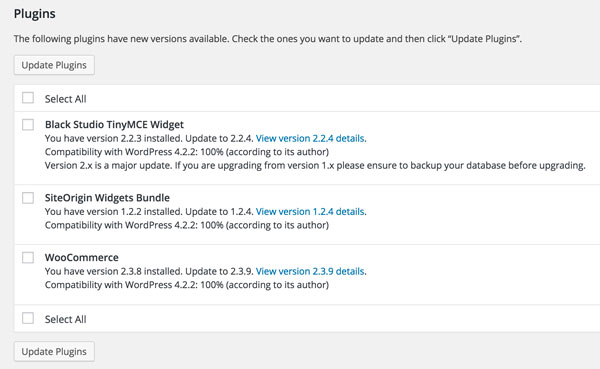
- If you went to the WordPress updates page, you can simply check the box beside Select All underneath the Plugins section, then just click on the Update Plugins button.
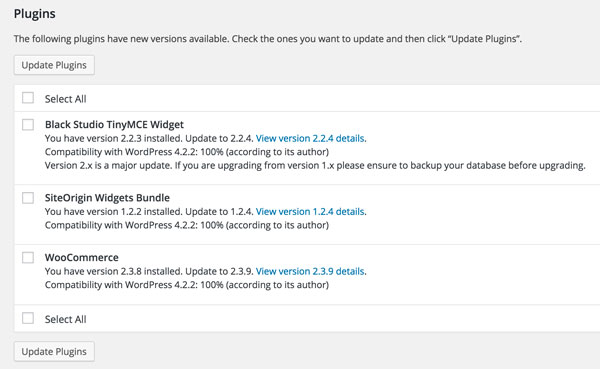
This will update all of your WordPress plugins at once to their newest releases, you should see a success page after the updates have completed.
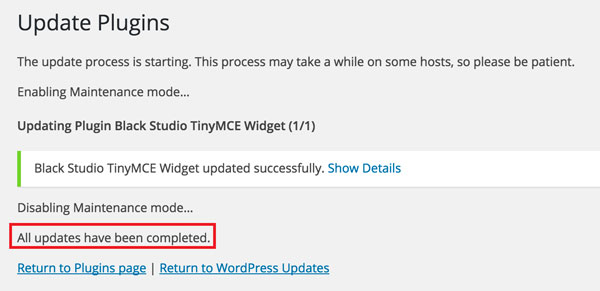
- If you went to the WordPress plugins page instead, you can simply click on the Update Now link beside any outdated plugins to begin the upgrade process.
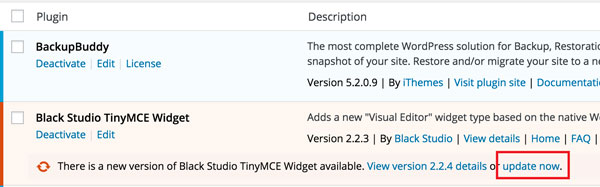
This will update the selected WordPress plugin to the latest version, and you should now see the update plugin page showing the plugin was updated successfully.